-This section is for commercial flights:
a) Airline ICAO - enter the 3 letter ICAO code for your chosen airline (ie. EWG or UAL)
b) Airline Flight Number - enter your chosen flight number
c) SimBrief Callsign Overrides These Settings - check this box to allow SayIntentions to use Airline info from
SimBrief instead.

-If you want SayIntentions to use airline info from your SimBrief flightplan rather than what is entered here:
a) Make sure to check the SimBrief checkbox mentioned above
b) In SimBrief, it is essential that the following fields be filled in:
- Airline ICAO (used by CabinCrew) - 3 letter ICAO code for your chosen airline (ie. EWG or UAL)
- Flight Number (used by CabinCrew) - enter your chosen flight number
- ATC Callsign (used by ATC) - the callsign that will be used by ATC, typically a combination of
the Airline and Flight Number (ie. EWG899)
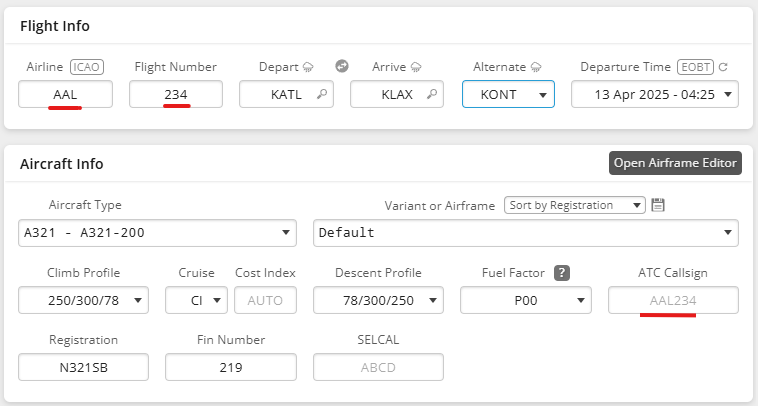
Virtual Airlines: If you're flying with a virtual airline, ensure you enter the custom ICAO code and corresponding callsign in your pilot portal settings.